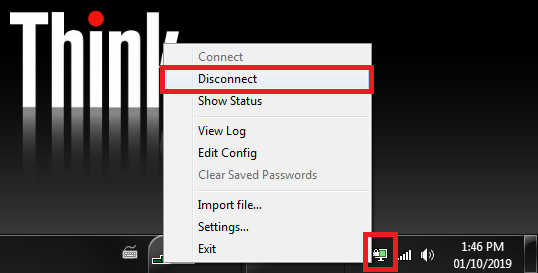Introduction
If you’re working off-site you might find that you need access to resources that are stored on the Landscape Ontario (LO) network. To access these files you will have to connect to LO’s Virtual Private Network (VPN).
This guide will show you how to connect to LO’s VPN.
Requirements
This guide assumes that you have installed and configured OpenVPN on your Windows system. If you have not done that yet check out the Installing OpenVPN on Windows guide.
Steps
To Connect to LO Network
If OpenVPN is not running already open it from the shortcut on your desktop or your Start menu.
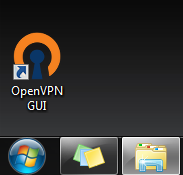
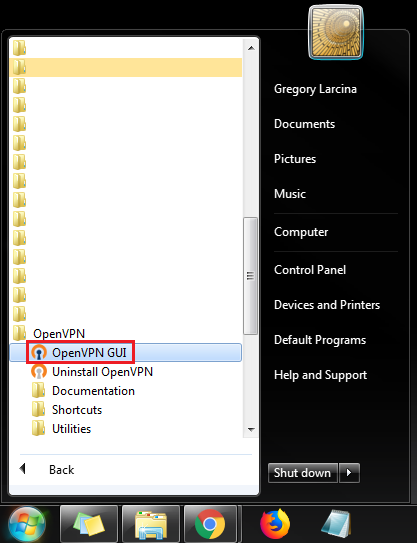
If OpenVPN was already running when you tried to re-open it you will trigger a warning message.
Press OK to close it.
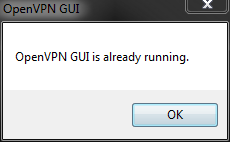
Right-click on the OpenVPN icon from the task-bar and choose Connect.
It is possible that you will have to expand the task-bar using the arrow to find it the OpenVPN icon.
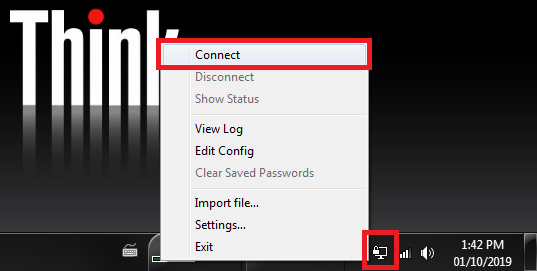
This will open the OpenVPN Connection Status window.
Once connected, this window will disappear automatically.
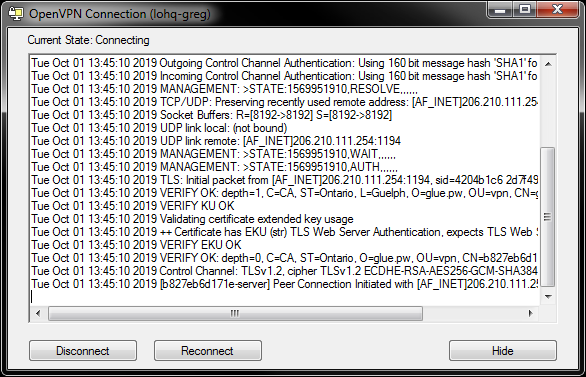
The OpenVPN task-bar icon should change to green when successfully connected.
Hovering over this icon will also show a status window.
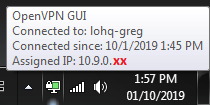
To Disconnect from LO Network
Right-click on the OpenVPN icon from the task-bar and choose Disconnect.
It is possible that you will have to expand the task-bar using the arrow to find it the OpenVPN icon.