Introduction
If you’re working off-site you might find that you need access to resources that are stored on the Landscape Ontario (LO) network. To access these files you will have to connect to LO’s Virtual Private Network (VPN).
This guide will show you how to connect to LO’s VPN using Tunnelblick on you Mac.
Requirements
This guide assumes that you have installed and configured Tunnelblick on your MacOS system. If you have not done that yet check out the Installing Tunnelblick on MacOS guide.
Steps
To Connect to LO Network
Look for the Tunnelblick icon on your system bar.
If you don’t see the Tunnelblick icon on your system bar you can start it from your Applications folder in Finder.
Click on the Tunnelblick icon to open the menu and Connect to the LO VPN.
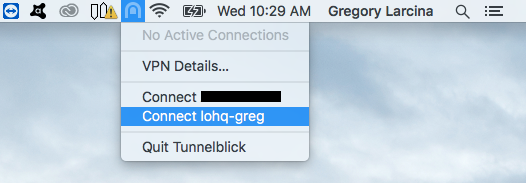
The icon will begin to flash and a status menu should appear when attempting to connect.
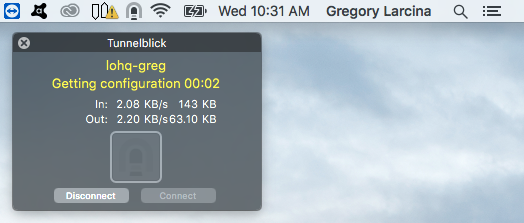
The icon will become solid and the status menu should indicate when the connection is successful.
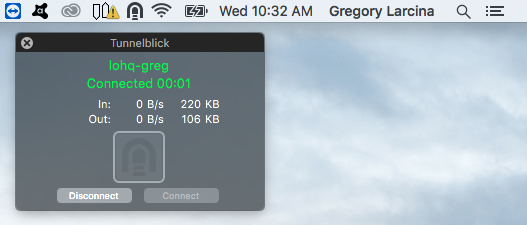
To Disconnect from LO Network
To disconnect you can hover over the Tunnelblick icon and click Disconnect from the status menu that appears.
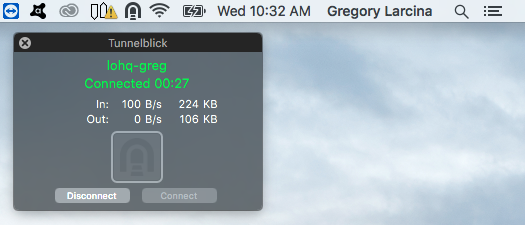
Alternatively, you can click on the Tunnelblick icon and click Disconnect from the menu.
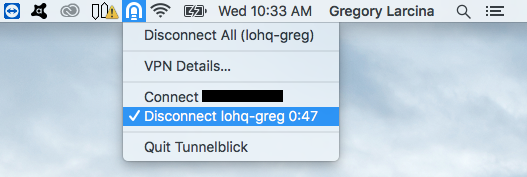
The Tunnelblick icon will grey out once disconnected.
